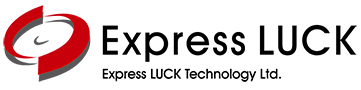服務中心
我們的當地支援團隊透過全方位的售後服務,為客戶帶來無憂無慮的體驗。
服務中心
常見問題
技術支援
Quick Installation Guide
| Title |
|---|
Download Menu
| Title | |
|---|---|
|
Mainboard2841-User Manual |
下載 |
|
Mainboard3458-User Manual |
下載 |
|
Mainboard3458-User Manual-for NA+LA |
下載 |
|
Mainboard3553-User Manual-JRX |
下載 |
|
Mainboard358-User Manual |
下載 |
|
Mainboard3663S+3463S-User Manual-CVT |
下載 |
|
Mainboard3683-User Manual-DK |
下載 |
|
Mainboard530-User Manual-CVT |
下載 |
|
Mainboard538-User Manual-JRX |
下載 |
|
Mainboard5510I-User Manual-CVT-for AP+ME |
下載 |
|
Mainboard5510I-User Manual-CVT-for NA+LA |
下載 |
|
Mainboard5510S-User Manual-CVT-for Europe |
下載 |
|
Mainboard5522S-User Manual-CVT |
下載 |
|
Mainboard553-User Manual-CVT |
下載 |
|
MainboardV53-User Manual |
下載 |