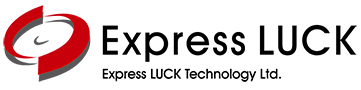SERVICE CENTER
Our localized Regional Support Teams allow customers to enjoy hassle-free experiences with all rounded after-sales services.
CUSTOMER SERVICE
FAQ
TECHNICAL SUPPORT
User Manual
| Title | |
|---|---|
|
Mainboard2841-User Manual |
Download |
|
Mainboard3458-User Manual |
Download |
|
Mainboard3458-User Manual-for NA+LA |
Download |
|
Mainboard3553-User Manual-JRX |
Download |
|
Mainboard358-User Manual |
Download |
|
Mainboard3663S+3463S-User Manual-CVT |
Download |
|
Mainboard3683-User Manual-DK |
Download |
|
Mainboard530-User Manual-CVT |
Download |
|
Mainboard538-User Manual-JRX |
Download |
|
Mainboard5510I-User Manual-CVT-for AP+ME |
Download |
|
Mainboard5510I-User Manual-CVT-for NA+LA |
Download |
|
Mainboard5510S-User Manual-CVT-for Europe |
Download |
|
Mainboard5522S-User Manual-CVT |
Download |
|
Mainboard553-User Manual-CVT |
Download |
|
MainboardV53-User Manual |
Download |